Adding Password Protection to Your Framer Website
Learn how to add password protection to your Framer website using simple steps. This tutorial shows you how to set up a password and enable/disable it for website access. Keep your content secure and restrict access to authorized users only.
0:00 Introduction
0:01 Accessing Project Settings
0:03 Navigating to the General Tab
0:07 Enabling Password Protection
0:14 Customizing the Password
0:21 Updating the Password
0:28 No Need to Republish the Website
0:32 Viewing the Password Prompt in the Browser
0:37 Entering the Password for Access
0:45 Browser Saving Password for Future Access
0:49 Entering Password Again After Republishing
0:56 Disabling Password Protection
1:04 Checking Website for Password Removal
1:09 Conclusion: Securing Your Website
🌞 Try Framer for free: https://framer.com
🎉 Follow on Twitter: https://twitter.com/framer
💎 Join Community: https://www.framer.community















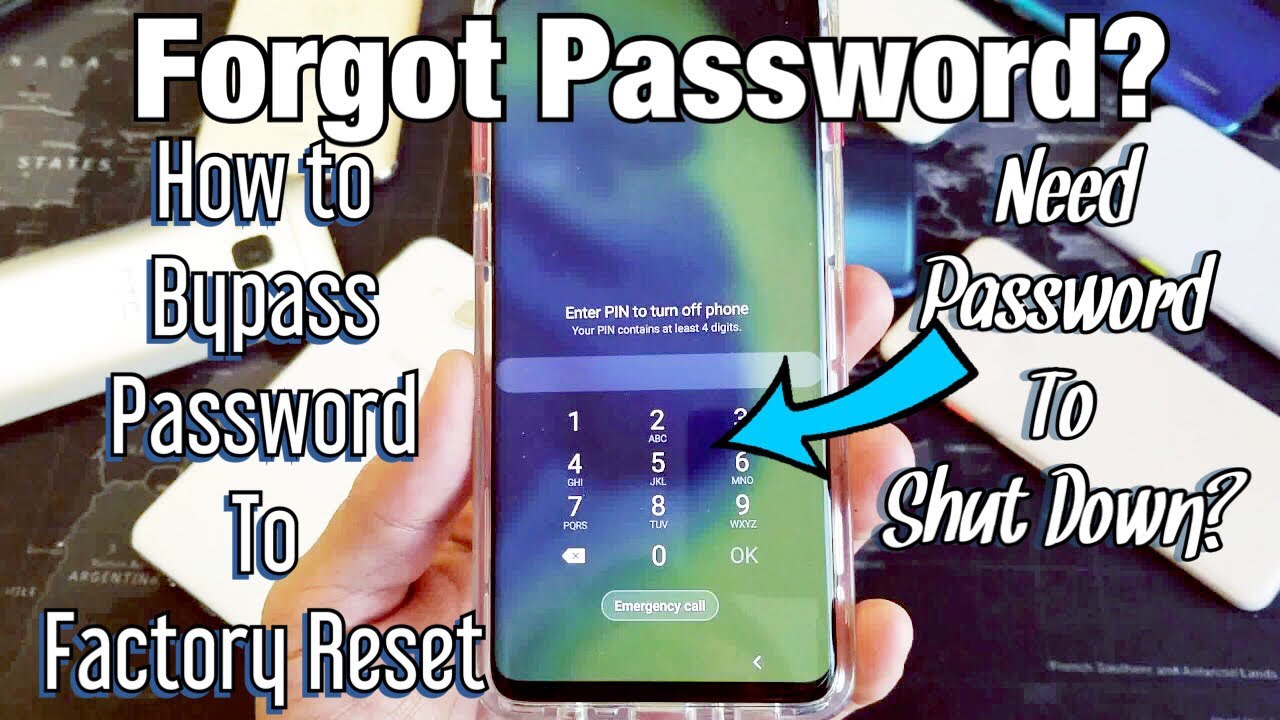
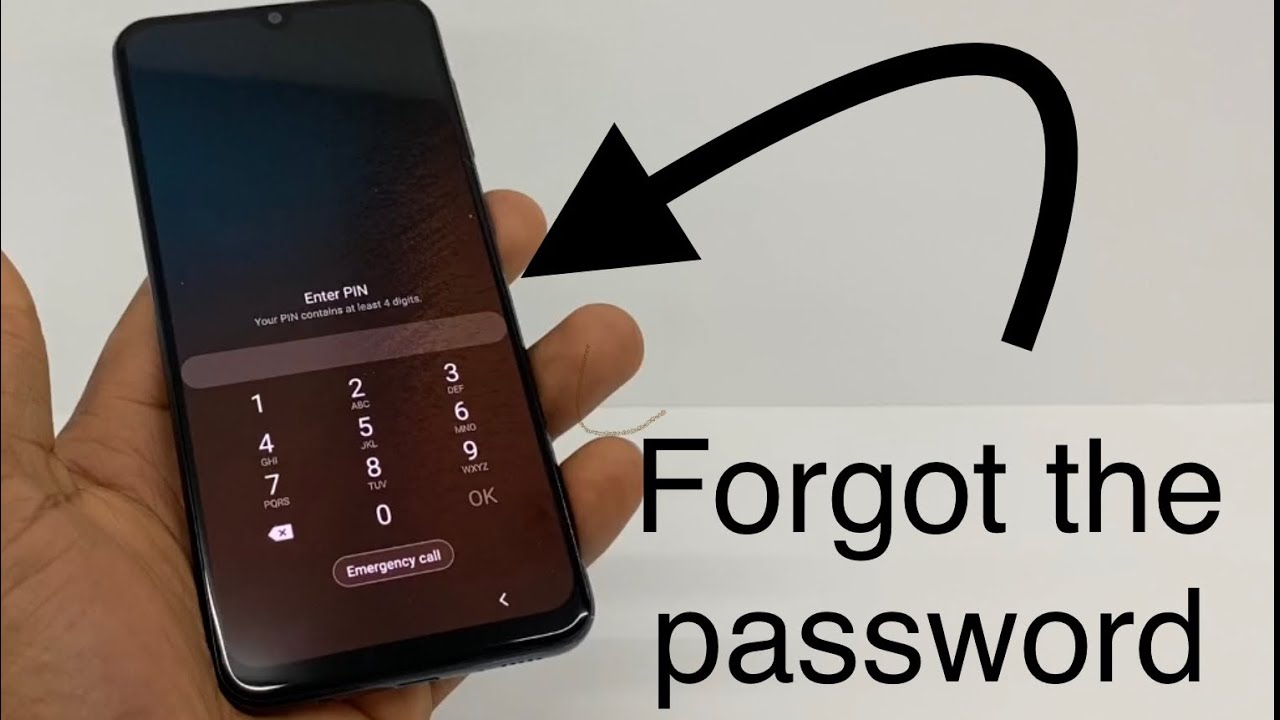


![BEST password manager 2025 in 3 minutes [MY TOP PICKS]](https://i.ytimg.com/vi/9fR4Go5VwiQ/maxresdefault.jpg)



SORT BY-
सबसे ऊपर की टिप्पणी
-
नवीनतम टिप्पणियां