Other
![Lary Over - Snap Chat ft. Anuel AA (Remix) [Official Audio]](https://i.ytimg.com/vi/VLZOctFpzjc/maxresdefault.jpg)

Snap Chat ft. Anuel AA (Remix) [Official Audio] performed by Lary Over
Facebook-https://goo.gl/y5RmGk | Twitter-https://goo.gl/oM5yQt
Instagram-https://goo.gl/0qVCHB |
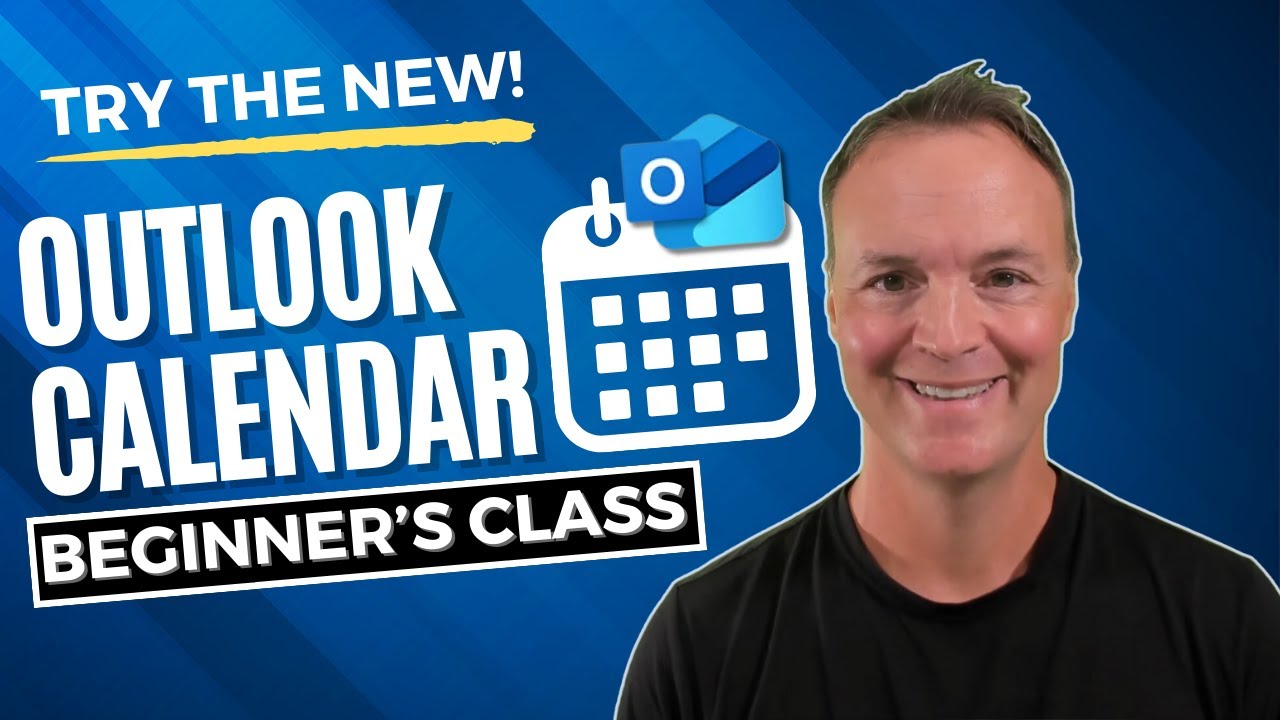

Welcome to our comprehensive beginner's guide on the new Microsoft Outlook Calendar for 2023! 📅 Dive into the modern features and discover how to navigate with ease. Whether you're just starting out or looking to refresh your knowledge, this tutorial has got you covered.
10 Essential Tips and Tricks for the New Microsoft Outlook: https://youtu.be/U7uuxBjKkCQ
Learn more about the New Outlook email here: https://youtu.be/olLCI8zXewc
Learn more about using the New OneDrive: https://youtu.be/eCTn3Tmu538
🔍 What You'll Learn:
⭐Basics of Navigation: Explore the intuitive design of the new Outlook Calendar and get comfortable with its interface.
⭐Calendar Functionality: Understand the core features, from viewing your schedule to customizing your calendar views.
⭐Creating Events: Step-by-step guide on setting up personal reminders, appointments, and meetings.
⭐Sharing & Collaboration: Learn how to share your calendar, sync with others, and set up collaborative events seamlessly.
0:00 Introduction
0:26 Getting the New Outlook
1:45 Navigating & setting up your New Outlook Calendar
5:36 Adding your location weather on Calendar
6:41 Where to find and select your calendar
7:55 Add a calendar of interest (like a favorite sports team)
9:21 Organizing your calendars
10:52 Sharing your calendars with others
12:51 Creating and saving a new event for yourself
17:28 Creating and sending an event for you and others
20:40 More settings in the New Outlook Calendar
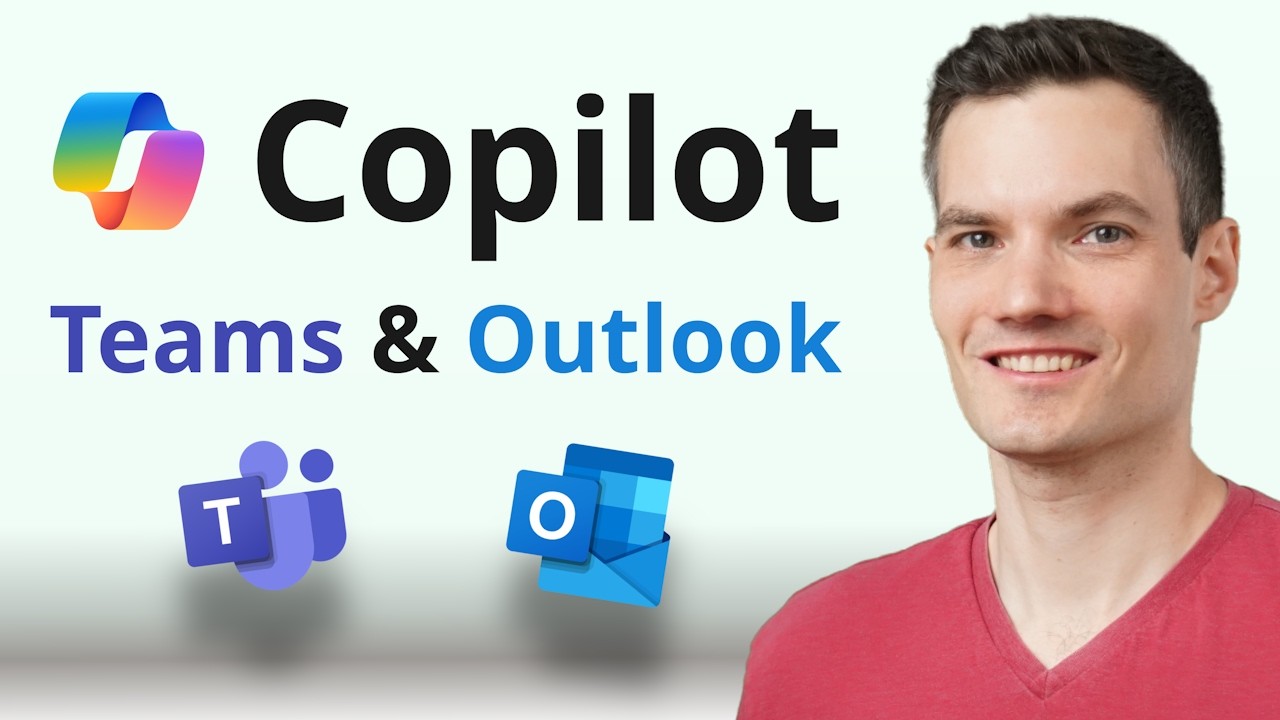

In this video, I’ll show you how to use Microsoft Copilot in both Microsoft Teams and Outlook to communicate more effectively and to boost productivity. We'll explore how Copilot can help you stay on top of your meetings by automatically generating transcripts, summarizing discussions, answering real-time questions, and identifying action items. You’ll also learn how to utilize Copilot in Outlook to summarize long email threads, draft professional responses, and coach your writing.
Here’s what we’ll cover:
✅ Using Copilot in Teams to join and run meetings more efficiently
✅ Asking Copilot questions about meeting recaps and action items
✅ How to set up Copilot for channels, threads, and individual chats
✅ Leveraging Copilot in Outlook to summarize emails and draft responses
✅ Getting writing suggestions to make your messages more professional
Host: Kevin Stratvert
Sponsor: Microsoft
📚 RESOURCES
- Microsoft Copilot on the web: https://copilot.microsoft.com
- Copilot Lab by Microsoft: https://aka.ms/KS4_Lab
- Copilot for Microsoft 365 Training: https://aka.ms/KS4_Training
- Learn more about Data, Privacy, and Security: https://learn.microsoft.com/en....-us/copilot/microsof
⌚ TIMESTAMPS
00:00 - Introduction
00:33 - Set Up and Manage Meetings with Copilot
01:47 - Use Copilot in a Meeting Without a Transcript
02:11 - Get Recaps and Summaries in Meetings
03:30 - Use Copilot for Follow-Up Actions and Unresolved Questions
04:10 - Review AI Notes and Transcript After a Meeting
05:11 - Leverage Copilot in Channels and Conversations
05:58 - Refine and Edit Messages with Copilot
07:43 - Copilot App in Teams
09:42 - Summarize Emails and Draft Responses in Outlook
13:46 - Improve Writing with Coaching by Copilot
15:11 - Track Inbox Action Items
16:28 - Wrap Up
📺 RELATED VIDEOS
- Playlist with all my videos on Microsoft Copilot: https://www.youtube.com/playli....st?list=PLlKpQrBME6x
📩 NEWSLETTER
- Get the latest high-quality tutorial and tips and tricks videos emailed to your inbox each week: https://kevinstratvert.com/newsletter/
🔽 CONNECT WITH ME
- Official website: http://www.kevinstratvert.com
- LinkedIn: https://www.linkedin.com/in/kevinstratvert/
- Discord: https://bit.ly/KevinStratvertDiscord
- Twitter: https://twitter.com/kevstrat
- Facebook: https://www.facebook.com/Kevin....-Stratvert-101912218
- TikTok: https://www.tiktok.com/@kevinstratvert
- Instagram: https://www.instagram.com/kevinstratvert/
🎁 TOOLS AND DISCOUNTS
✅ 🎙️ Voicemod AI Voice Changer | 5% off | https://link.xsolla.com/KZBi89AY
✅ 📺 Descript AI Video Editor | https://get.descript.com/sf22jb63w2tx
✅ 💵 QuickBooks Online: https://bit.ly/intuitquickbooksonline
✅ 🌐 Squarespace Websites | https://squarespace.syuh.net/XYaqYM
✅ 🔍 Grammarly | https://grammarly.go2cloud.org/SH3nL
✅ 📹 CapCut Video Editor | https://bit.ly/installcapcut
✅ 🛍️ Shopify | https://shopify.pxf.io/XY9rPa
✅ 📋 Notion | https://affiliate.notion.so/rffva4tr71ax
✅ 🤖 ElevenLabs Text-to-Speech | https://try.elevenlabs.io/taqepq60mptr
🎒 MY COURSES
- Go from Excel novice to data analysis ninja in just 2 hours: https://kevinstratvert.thinkific.com/
🙏 REQUEST VIDEOS
https://forms.gle/BDrTNUoxheEoMLGt5
🔔 SUBSCRIBE ON YOUTUBE
https://www.youtube.com/user/k....evlers?sub_confirmat
🙌 SUPPORT THE CHANNEL
- Hit the THANKS button in any video!
- Amazon affiliate link: https://amzn.to/3kCP2yz
⚖ DISCLOSURE
Some links are affiliate links. Purchasing through these links gives me a small commission to support videos on this channel. The price to you is the same.
#stratvert #microsoftcopilot
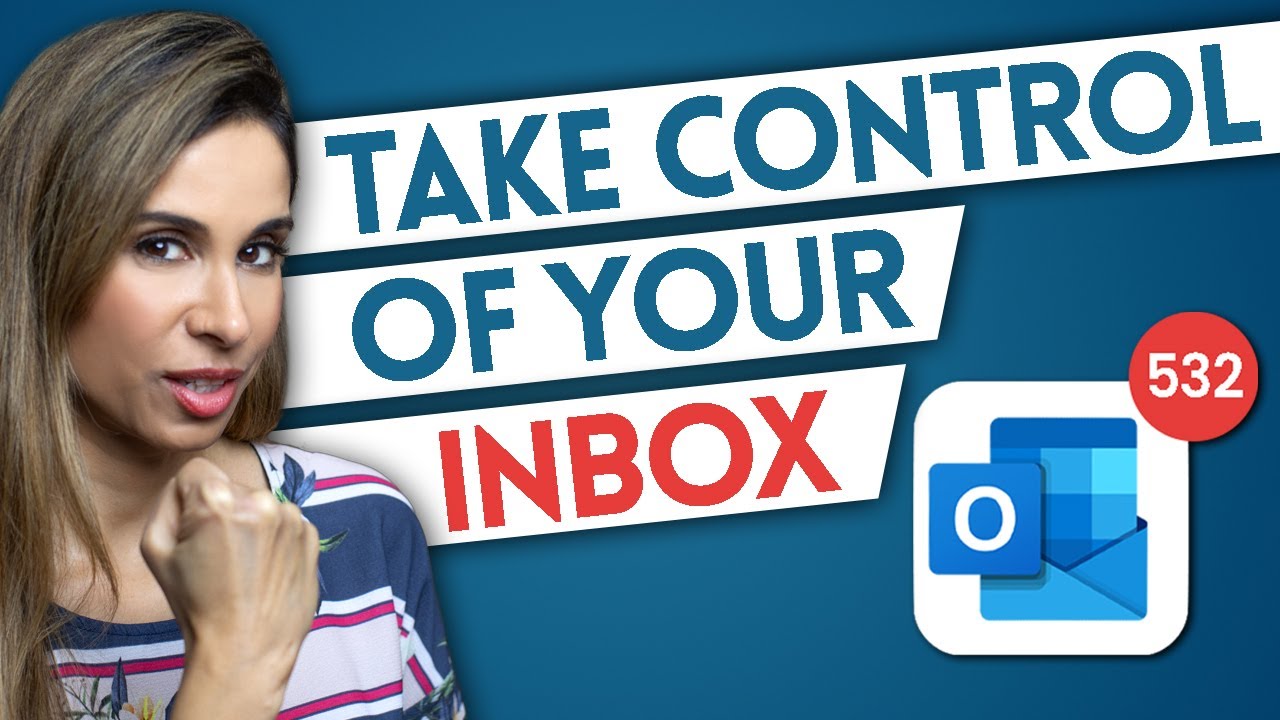

🔥 400,000+ professionals trust our courses—start your journey here 👉 https://link.xelplus.com/yt-d-all-courses
Manage your inbox so you can be more productive and less stressed! Explore practical tips and strategies for managing your email efficiently in this comprehensive tutorial. Ideal for professionals overwhelmed by a constant influx of emails, learn how to regain control of your inbox and enhance productivity.
I'll share email management techniques that help you get organized. You'll also learn time management techniques to instantly put more time in your day and easily manage your Outlook Inbox.
In this video, you'll discover:
▪️ Developing an Email Routine: Understand the importance of setting aside dedicated time for emails to enhance focus and productivity.
▪️ Turning Off Notifications: Learn how to minimize distractions by managing Windows and Outlook notifications.
▪️ Using Folders and Quick Steps: Simplify your inbox with an effective folder system and Outlook's Quick Steps for easy email categorization.
▪️ Handling Action-Required Emails: Strategies for managing emails that require more time or specific actions.
▪️ Decluttering Your Inbox: Tips for reducing incoming email volume, including unsubscribing from unnecessary lists and using rules in Outlook.
▪️ Color-Coding CC Messages: Utilize Outlook's conditional formatting to easily identify emails where you're CC'd.
Does inbox zero work? The inbox zero method gave me anxiety so I had to find other ways to manage my emails. The method I share in the video is the best of all approaches I've tried.
00:00 Email Management Strategies
02:07 Develop Email Routine
03:03 How to Turn Off Windows Notifications
03:36 How to Work Offline in Outlook
04:00 Use Action-Based Folder System | Limited Number of Folders
06:58 How to Create a Folder in Outlook
07:21 How to Use Quick Steps in Outlook
08:32 How to Turn Email into Appointments in Outlook
09:07 How to Change Startup Folder in Outlook
09:44 Clean Your Inbox
10:13 How to Setup Rules in Outlook
11:09 How to Color-Code CC Messages with Conditional Formatting in Outlook
12:26 Wrap-Up
Read the complete article: https://www.xelplus.com/email-....strategy-to-manage-y
LINKS to more Outlook tutorials: https://www.youtube.com/playli....st?list=PLmHVyfmcRKy
➡️ Join this channel to get access to perks: https://www.youtube.com/channe....l/UCJtUOos_MwJa_Ewii
🎓 Not sure which of my Excel courses fits best for you? Take the quiz: https://www.xelplus.com/course-quiz/
🎥 RESOURCES I recommend: https://www.xelplus.com/resources/
🚩Let’s connect on social:
Instagram: https://www.instagram.com/lgharani
LinkedIn: https://www.linkedin.com/company/xelplus
Note: This description contains affiliate links, which means at no additional cost to you, we will receive a small commission if you make a purchase using the links. This helps support the channel and allows us to continue to make videos like this. Thank you for your support!
#emailstrategy #outlook
![7 Microsoft Outlook Tips and Tricks in 1 minute ⏱ [2021] #shorts](https://i.ytimg.com/vi/GHWG3wQxpwg/maxresdefault.jpg)

A step-by-step tutorial on my top 20 Microsoft Outlook tips and tricks 2021. Learn the new Outlook tips and tricks, and discover the new Outlook tips you didn't know existed. I use Outlook Office 365 version in this video
📺 Top 20 Microsoft Outlook Tips and Tricks [2021] https://www.youtube.com/watch?v=RyPPL6gGvj4
📺 Outlook tips playlist: https://www.youtube.com/playli....st?list=PLdHjJccRYry
📺 My Office Tips and Tricks playlist: https://www.youtube.com/playli....stlist=PLdHjJccRYryO
✅ More links for MS Outlook tips and tricks + support: https://support.microsoft.com/en-us/outlook
🔔 Subscribe to my Channel: https://aka.ms/MikeYouTubeSubscribe
📢 Connect with me on Social:
Twitter: https://twitter.com/mtholfsen
LinkedIn: https://www.linkedin.com/in/miketholfsen
Instagram: https://www.instagram.com/mtholfsen
Pinterest: https://www.pinterest.com/miketholfsen
TikTok: https://www.tiktok.com/@mtholfsen
Wakelet: https://www.wakelet.com/@mtholfsen
#Shorts #Outlook #Microsoft


Unlock the full potential of the New Microsoft Outlook with our comprehensive guide! 🚀 Discover 10 essential tips and tricks plus exclusive bonus material to enhance your email management and productivity. Whether you're a seasoned Outlook user or new to the platform, our step-by-step tutorial covers everything from mastering email organization to optimizing your calendar. Dive into features like pinning emails, scheduling sends, and creating effective email signatures. Plus, explore advanced techniques like setting up Quick Steps, utilizing @Mentions, and much more. Perfect for professionals and personal users alike! Stay ahead with these expert insights into the new Microsoft Outlook. Timestamps included for easy navigation. 📧✨
Learn how to use Copilot in Outlook: https://youtu.be/tWiJA8-mJuQ
0:00 | Introduction
0:48 | Pinning Emails in Outlook: A Must-Know for Efficient Email Management
1:34 | Flagging Emails Effectively: Enhance Your Email Prioritization Skills
2:08 | Mastering My Day Feature: Elevate Your Daily Productivity in Outlook
3:06 | Adding Holidays and Sports Teams to Outlook Calendar: Personalize Your Schedule (Bonus)
4:06 | Undo Send Feature: How to Retract Emails in Microsoft Outlook
4:58 | Schedule Send in Outlook: Planning Your Email Communications Smartly
5:19 | Creating a Professional Email Signature: A Step-by-Step Guide
7:32 | Quick Steps in Outlook: Streamline Your Email Tasks Efficiently
9:03 | Using Mentions (@) and Adding Documents Easily (/): Advanced Email Techniques
9:50 | Creating Rules in the New Outlook: Automated Email Management
12:03 | Sweep Your Email: Keep Your Inbox Organized and Clutter-Free
13:13 | Creating Groups in Microsoft Outlook: Collaborate Effectively
15:46 | Bonus Material: Mastering Search Bar, Managing Multiple Accounts, Setting Automatic Replies, Customizing Appearance, and Managing Notifications
📧 Other New Microsoft Outlook Tutorials:
10 Outlook Calendar Tips and Tricks: https://youtu.be/2toCA4U1Ydw
New Outlook Beginners Tutorial: https://youtu.be/olLCI8zXewc
New Outlook Calendar Tutorial: https://youtu.be/JTclXqQXylI
Make a Processional Looking Email Signature: https://youtu.be/5HZmNyfbrac


تعرف على كل إمكانيات برنامج مايكروسوفت أوتلوك
Microsoft Outlook
تابعونا على التلغرام:
https://t.me/BeProOo
========
الخط الزمني للفيديو:
00:00 مقدمة
00:00:27 إدخال حساب جديد
00:01:11 التعامل مع الرسائل
00:05:28 التنسيقات الشرطية Conditional Formatting
00:07:22 العلامات Flags
00:09:37 الفئات Catergories
00:11:09 المجلدات Folders
00:13:53 الخطوات السريعة Quick Steps
00:16:01 إرسال الرسائل
00:19:42 التوقيع Signature
00:21:20 جهات الاتصال People
00:24:14 التقويم Calendar
00:26:25 المهام Tasks
00:28:00 أخذ نسخة احتياطة Backup
--------------------------------
تابعونا على موقعنا الإلكتروني
www.BePro.training
وتابعونا أيضاً على مواقع التواصل الاجتماعي:
فيس بوك: https://www.facebook.com/almfs
تويتر: https://twitter.com/almunthir
لنكد ان: https://www.linkedin.com/in/almunthir
ـ+ــ+ــ+ــ+ــ+ــ+ــ+ــ+ــ+ــ+ــ+
صفحة كن محترفاَ - BePro:
https://www.facebook.com/Be.ProOo
تلغرام: https://t.me/BeProOo
تويتر: https://twitter.com/BePro19
شرح الآوتلوك ، تعليم الآوتلوك ، شرح الأوتلوك ، كل شيء عن الأوتلوك ، احتراف الأوتلوك ، شرح Outlook ، كل شيء عن Outlook ، تعليم Outlook ، احتراف Outlook


Outlook 2021 Beginner Tutorial
Get Ad-Free Training by becoming a member today!
https://www.youtube.com/channe....l/UCqyBfm_H9ugGirk1u
Exercise Files: https://learnitanytime.com/p/e....xercise-files-outloo
Who it's for: For anyone looking to unlock the full potential of Microsoft's industry-standard email management program.
What it is: Microsoft Outlook is the world’s most popular email and calendar application.
What you'll learn: If you’re new to Outlook, you’ll learn how easy it is to use the program to manage your email and daily calendar. If you’re already using Outlook, you’re probably not using it to its highest potential. By digging deeper with Learnit Anytime, you’ll learn how to automate everyday tasks, set remote meetings, stay on top of your responsibilities, and integrate Outlook with other software in the Office Suite.
Join Learnit Anytime for ad-free training, exams, certificates, and exclusive content:
https://www.learnitanytime.com
For Private Group Trainings please visit:
https://www.learnit.com/privat....e-group-classes-work
Manuals: https://bit.ly/30xZb59
Username: manuals
Password: password
Start 0:00
Introduction 0:03
Outlook Overview 1:31
Title Bar, Ribbon, and Backstage 3:55
Folder Pane 6:30
Customizing the Navigation Pane 8:58
Opening and Reading Messages 11:02
Status Bar 14:15
Composing and Sending Emails 16:15
Visual Cues - New Mail, Mark as Read, and More 19:15
Alternate Way to Access New Message Window 21:23
Outlook Help 24:08
Introduction to Formatting Messages 27:08
Adding Recipients, Fixing Spelling Errors, and Formatting Text 27:33
More Formatting Options 31:24
Introduction to Attachments and Illustrations 34:56
Attaching Files to Emails Using the Ribbon 35:16
Attachment Options and Visual Cues 38:35
Attaching Files to Emails Using Drag and Drop 40:15
Attaching Outlook Items to Emails 43:08
Attaching Pictures to Emails 45:21
Attaching 3D Models to Emails 51:19
Automatic Message Auto Text 53:16
Automatic Message Templates 57:16
Introduction to Customizing Message Options 1:00:32
Customizing Reading Options 1:00:48
Tracking Messages 1:04:42
Recalling and Resending Messages 1:08:16
Introduction to Managing Outlook 1:14:30
Introduction to Organizing Messages 1:15:32
Marking Messages 1:15:45
Categorizing Messages 1:17:35
Setting Up Search Folders 1:19:33
Using Search Folders to Organize Mail 1:24:20
Adding Contacts 1:30:20
Adding Company Contacts 1:34:56
Editing and Viewing Contacts 1:39:12
Introduction to the Calendar 1:41:08
Viewing, Setting, and Editing Appointments 1:41:31
Scheduling Appointments from Emails 1:45:58
Scheduling Meetings 1:49:05
Creating Events 1:53:40
Printing Calendars 1:55:03
Introduction to Tasks and Notes 1:57:27
Creating Tasks from Emails 1:57:51
To Do Lists and Creating and Assigning Tasks 1:59:30
Creating Notes and Using the To-Do Bar 2:05:02
Conclusion 2:09:01
#outlook #microsoftoutlook #outlooktutorial
(C) 2022 Learnit, Inc.
Any illegal reproduction of this content will result in immediate legal action.


Learn how to use the New Microsoft Outlook with this detailed tutorial designed for beginners. This video provides a thorough walkthrough of the essential features and functionalities that have been introduced in the latest version of Outlook. From setting up your email account, customizing the interface to suit your preferences, composing and formatting emails, managing contacts, to organizing your inbox efficiently, this tutorial covers it all.
Learn how to use Copilot in Outlook: https://youtu.be/tWiJA8-mJuQ
10 Essential Tips and Tricks for the New Microsoft Outlook: https://youtu.be/U7uuxBjKkCQ
Learn how to use the new Calendar in Outlook: https://youtu.be/JTclXqQXylI
Learn more about using the New OneDrive: https://youtu.be/eCTn3Tmu538
Key learning points include:
➡️ Efficiently setting up your email account in the new Microsoft Outlook.
➡️ Navigating the modernized interface with ease.
➡️ Composing, formatting, and scheduling emails effectively.
➡️ Managing and organizing contacts for seamless communication.
➡️ Utilizing categories, folders, and other features to keep your inbox organized.
This tutorial is structured to provide a clear understanding of the new Outlook, making it easier for individuals to transition from older versions or other email platforms. The step-by-step guidance provided in this video aims to equip viewers with the knowledge and skills required to utilize the new Microsoft Outlook effectively for their email communication and organization needs.
Make sure to watch this informative guide to familiarize yourself with the enhanced and user-friendly features of the new Microsoft Outlook, ensuring a smooth and efficient email management experience.
00:00 - Introduction
00:47 Opening the New Microsoft Outlook
2:22 Adding an email to the new Outlook
03:16 Outlook Interface
07:17 Customize the look and feel of Outlook
09:17 -Composing Emails
12:44 Using Cc or Bcc to send emails
15:02 Writing and formatting your email
17:04 Adding attachments and images to your email
19:03 Schedule your email to send at a later time
20:16 - Adding contacts
21:09 Replying to emails
23:26 Quick actions to identify emails
26:09 Selecting and filtering emails in Outlook
27:45 Organizing emails with categories and folders


Here is a video on how to get more done in email using Microsoft Outlook.
🧑🏫 NEW Course - Discover Microsoft 365 and Get More Done
► Start Learning - https://bit.ly/3NI9Uo8
🆓 FREE Facebook Group
From security to productivity apps to getting the best value from your Microsoft 365 investment, join our Microsoft 365 Mastery Group
https://www.facebook.com/group....s/microsoft365master
🆓 FREE Microsoft 365 Guide
Our FREE Guide - Discover 5 things in Microsoft 365 that will save your business time and money….. and one feature that increases your Cyber Security by 99.9%
► Download our guide here today: https://bearded365guy.com
💻 Want to Work Together?
Drop me an email: jonathan@integral-it.co.uk
😁 Follow on Socials
TikTok @bearded365guy
Instagram @bearded365guy
📽️ Video Chapters
00:00 Introduction
00:41 Archive Emails
03:30 Use Email Categories
06:43 Advanced Email Search
08:34 Schedule Email Scheduling Time
10:10 GTD Email Processing
11:43 Microsoft ToDo
14:25 Snooze Emails
16:19 Outlook Templates
19:20 Add Bookings Link to Signature
21:15 Outlook Rules
23:41 Copilot for Outlook
26:31 Final Thoughts
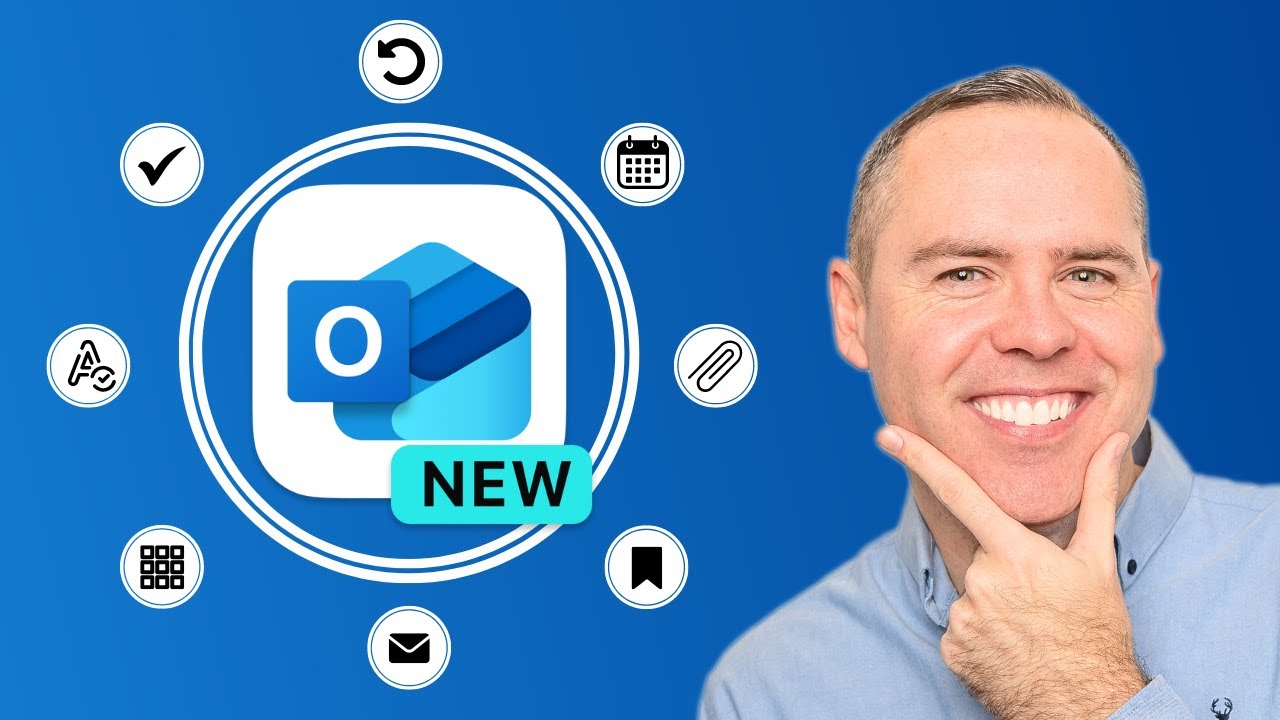

In this video, we’re exploring the latest features and updates in the New Outlook for Microsoft 365! Whether you’re managing your inbox, scheduling emails, or organising your calendar, the new Outlook experience is packed with productivity enhancements designed to streamline your workflow and make email management more efficient. We’ll guide you through everything, from undoing sent emails to scheduling meetings directly from your inbox.
What Version of Outlook is this?
This version is the 'Paid' Outlook version, and we are reviewing capabilities in the Microsoft 365 Office version of Outlook. Some features from the 'Free' version in Microsoft Windows, may differ.
🔍 What You’ll Learn:
Introduction to the New Outlook – Get an overview of the updated interface and learn about the enhancements.
Undo Email Sending in the New Outlook – See how to quickly retract emails using the new 'Undo Send' feature.
Schedule Email Sending in the New Outlook – Learn how to delay sending emails for a specific time and date, ensuring messages arrive when they’re most effective.
Sharing Files in the New Outlook – Discover the updated process for attaching and sharing files in your emails.
Book Time for Tasks in the New Outlook – Find out how to allocate time in your calendar for specific tasks directly from your email.
Changes to Spell Check in the New Outlook – Explore the enhanced spell check and proofreading tools available in the new Outlook.
Working with Attachments in the New Outlook – Get a handle on managing local and cloud-based attachments in your emails.
Saving Attachments in the New Outlook – Learn how to save attachments with ease using the new options available.
Schedule Meetings from an Email in the New Outlook – See how to convert email conversations into calendar events with a single click.
Working with New Outlook Categories – Organise your inbox with the improved categorisation system to better manage your emails.
Adding Email Accounts in the New Outlook – Learn how to integrate multiple email accounts to stay on top of all your communications.
Closing Thoughts & Questions – Wrap up with a review of the features covered and our final thoughts on the New Outlook experience.
⭐️ Additional Resources:
🔗 Find out more about Teamflect at: https://teamflect.com/?utm_source=Youtube&utm_medium=ScottOutlookTips
🔗 Enhance your Microsoft 365 skills with our comprehensive courses at: [a]www.your365coach.co.uk%2Fcourses[/a]
📚 Download our free Microsoft 365 eBook packed with tips to supercharge your productivity at [a]www.your365coach.co.uk%2Febook[/a]
🔎 Discover how Your 365 Coach can help you master Microsoft 365 and boost your professional capabilities at www.your365coach.co.uk
🔥 Like the content? Don’t forget to hit that like button, subscribe, and ring the bell to stay updated with the latest from Your 365 Coach!
📰 Stay Connected:
Follow us on Instagram: @your365coach
Follow us on TikTok: @your365coach for more tips, behind-the-scenes content, and updates.
Follow us on LinkedIn: https://www.linkedin.com/company/your-365-coach
🕒 Video Timings:
00:00 Introduction
00:57 Undo Email Sending in New Outlook
01:53 Schedule Email Sending in New Outlook
02:48 Sharing Files in New Outlook
03:37 Book Time for Tasks in New Outlook
04:57 Changes to Spell Check in New Outlook
05:35 Working with Attachments in New Outlook
06:25 Saving Attachments in New Outlook
06:44 Schedule Meetings from an Email in New Outlook
07:15 Working with New Outlook Categories
08:41 Adding Email Accounts in New Outlook
09:07 Closing Thoughts & Questions
#Microsoft365 #NewOutlook #Email #Your365Coach


Why did this get made? Here is the LONG list of missing features.
►► Digital Downloads ➜ https://www.cttstore.com
►► Patreon ➜ https://www.patreon.com/christitustech
►► Reddit ➜ https://www.reddit.com/r/ChrisTitusTech/
►► Titus Tech Talk ➜ https://www.youtube.com/c/TitusTechTalk
►► Twitch ➜ https://www.twitch.tv/christitustech


Outlook 2021 Full Course Tutorial (5+ Hours)
Get Ad-Free Training by becoming a member today!
https://www.youtube.com/channe....l/UCqyBfm_H9ugGirk1u
Exercise Files: https://https://learnitanytime.....com/p/exercise-file
Who it's for: For anyone looking to unlock the full potential of Microsoft's industry-standard email management program.
What it is: Microsoft Outlook is the world’s most popular email and calendar application.
What you'll learn: If you’re new to Outlook, you’ll learn how easy it is to use the program to manage your email and daily calendar. If you’re already using Outlook, you’re probably not using it to its highest potential. By digging deeper with Learnit Anytime, you’ll learn how to automate everyday tasks, set remote meetings, stay on top of your responsibilities, and integrate Outlook with other software in the Office Suite.
Join Learnit Anytime for ad-free training, exams, certificates, and exclusive content:
https://www.learnitanytime.com
For Private Group Trainings please visit:
https://www.learnit.com/privat....e-group-classes-work
Manuals: https://bit.ly/30xZb59
Username: manuals
Password: password
Start 0:00
Introduction to Part 1 0:09
Outlook Overview 1:15
Email Formatting 26:52
Attachments and Illustrations 34:40
Customizing Emails 1:00:16
Organizing Emails 1:15:16
Calendar 1:40:52
Tasks and Notes 1:57:11
Conclusion to Part 1 2:08:45
Introduction to Part 2 2:10:27
Automating Outlook and Modifying Emails 2:11:24
Organizing, Searching, and Managing Emails 2:50:09
Outlook Automation 3:07:24
Advanced Email Settings 3:31:56
Calendar Settings 3:33:34
Contacts 3:56:51
Shared Workspaces 4:35:34
Conclusion to Part 2 5:02:00
#outlook #microsoftoutlook #outlooktutorial
(C) 2023 Learnit, Inc.
Any illegal reproduction of this content will result in immediate legal action.


In this step-by-step tutorial, learn 10 strategies that I used while I worked as a Program Manager at Microsoft to stay on top of my inbox. I frequently received over 250 - 300 emails every single day. Over the years at Microsoft, I picked up several techniques that helped me control and manage my inbox. This allowed me to focus on just the email that mattered.
We start with a simple strategy of getting a text message (SMS / MMS) when a very important email lands in your inbox. Never again miss an urgent message that needs your attention.
Next, I show you how to conditionally format your messages, so messages visually stand out that matter to you.
Third, we look at the To or CC rule. If you're not on the To or CC line, the message likely isn't very important. With this rule, only messages where you're on the to or cc line stay in your inbox.
Fourth, we group messages by conversation, so threads consume less space in your inbox.
Fifth, we look at how to flag messages for follow-up. As a bonus, follow-up messages show up in To Do, where you can add tasks to your My Day view. This helps you focus on tasks that matter.
Along with setting your own follow-up flags, we also look at how to set up flags on outgoing messages, so you don't forget when you request things of others. This serves as a good tracking system to ensure you're getting responses to your requests.
Next, we look at how to set up meetings directly from an email thread. This maintains the context, like who was included in the message and the body of the message. This makes it even easier and faster to set up meetings.
We then switch our attention to reducing disruptions by turning off sounds, notifications, and replying to messages in a new window. Lastly, we look at how to use the ignore button to mute threads that don't need your attention.
By following these strategies, I was able to focus on the emails and work that mattered, helping make me more effective at my job at Microsoft.
📚 RESOURCES
- List of SMS/MMS domain gateways to send/receive text messages in Outlook: https://www.liquisearch.com/list_of_sms_gateways
- Top 20 Microsoft Outlook Tips & Tricks: https://youtu.be/edABo0VnHK8
- Top 14 Microsoft Outlook Calendar Tips & Tricks: https://youtu.be/6BU_ELSsDLc
⌚ TIMESTAMPS
00:00 Introduction
00:33 Text message (SMS / MMS) rule
02:58 Conditional formatting
05:02 To or CC rule
07:44 Conversation view
08:28 Flag messages for follow up
10:37 Keep track of requests of others
12:01 Respond with meeting
12:44 Remove distractions
13:32 Separate compose window
14:39 Ignore messages
15:17 Wrap up
📺 RELATED VIDEOS
- Playlist with all my videos on Outlook: https://youtube.com/playlist?l....ist=PLlKpQrBME6xJswJ
🔽 CONNECT WITH ME
- Official web site: http://www.kevinstratvert.com
- LinkedIn: https://www.linkedin.com/in/kevinstratvert/
- Discord: https://discord.gg/kHuujY2pZf
- Twitter: https://twitter.com/kevstrat
- Facebook: https://www.facebook.com/Kevin....-Stratvert-101912218
- TikTok: https://www.tiktok.com/@kevinstratvert
- Instagram: https://www.instagram.com/kevinstratvert/
🎒 MY COURSES
- Go from Excel novice to data analysis ninja in just 2 hours: https://kevinstratvert.thinkific.com/
🙏 REQUEST VIDEOS
https://forms.gle/BDrTNUoxheEoMLGt5
🔔 SUBSCRIBE ON YOUTUBE
https://www.youtube.com/user/k....evlers?sub_confirmat
🙌 SUPPORT THE CHANNEL
- Hit the THANKS button in any video!
- Amazon affiliate link: https://amzn.to/3kCP2yz (Purchasing through this link gives me a small commission to support videos on this channel -- the price to you is the same)
#stratvert #outlook #microsoftoutlook


Martin Cobb, senior vice-president and equities at Lorne Steinberg Wealth Management, shares his outlook on AI.
Subscribe to BNN Bloomberg to watch more videos: https://www.youtube.com/BNNBloomberg
Connect with BNN Bloomberg:
For the latest news visit: https://www.bnnbloomberg.ca
For a full video offering visit BNN Bloomberg: https://www.bnnbloomberg.ca/video
BNN Bloomberg on Twitter: https://twitter.com/bnnbloomberg
BNN Bloomberg on LinkedIn: https://www.linkedin.com/company/bnn-bloomberg
--
BNN Bloomberg is Canada’s only TV service devoted exclusively to business, finance and the markets.


In this step-by-step tutorial, learn the top 20 best Microsoft Outlook tips and tricks.
👋 Additional resources:
- Reduce distractions in Outlook: https://youtu.be/gDZD-HZoTGA
- Create an Outlook Signature: https://youtu.be/qzjutBcGkBc
- Unified Inbox: https://youtu.be/NpFSsovHgVo
⌚ Timestamps
0:00 Introduction
0:16 Create a poll
2:14 Create distribution group
4:04 Dark mode
5:02 Email signature
6:30 Quick Parts
8:18 Quick Steps
10:05 FindTime
10:50 Stop email noise & alerts
11:26 Rules
12:45 Unified inbox
13:24 Drag email to calendar
13:48 Add holiday, sport & TV calendars
14:34 Flag items to create To Dos
15:10 @ mentions
16:03 My Day view
16:31 Auto responder
17:19 Add Gmail account
18:07 Time zones
19:09 Delay delivery
19:47 Offline mode
20:36 Wrap up
📃 Watch related playlists and videos
- Outlook: https://www.youtube.com/playli....st?list=PLlKpQrBME6x
🚩 Connect with me on social
- LinkedIn: https://www.linkedin.com/in/kevinstratvert/
- Discord: https://discord.gg/kHuujY2pZf
- Twitter: https://twitter.com/kevstrat
- Facebook: https://www.facebook.com/Kevin....-Stratvert-101912218
- TikTok: https://www.tiktok.com/@kevinstratvert
- Instagram: https://www.instagram.com/kevinstratvert/
🙏 Request How To Tutorial Videos
https://forms.gle/BDrTNUoxheEoMLGt5
🔔 Subscribe to my YouTube channel
https://www.youtube.com/user/k....evlers?sub_confirmat
🎬 Want to watch again? Navigate back to my YouTube channel quickly
http://www.kevinstratvert.com
🛍 Support me with your Amazon purchases: https://amzn.to/3kCP2yz
⚖ As full disclosure, I use affiliate links above. Purchasing through these links gives me a small commission to support videos on this channel -- the price to you is the same.
#stratvert
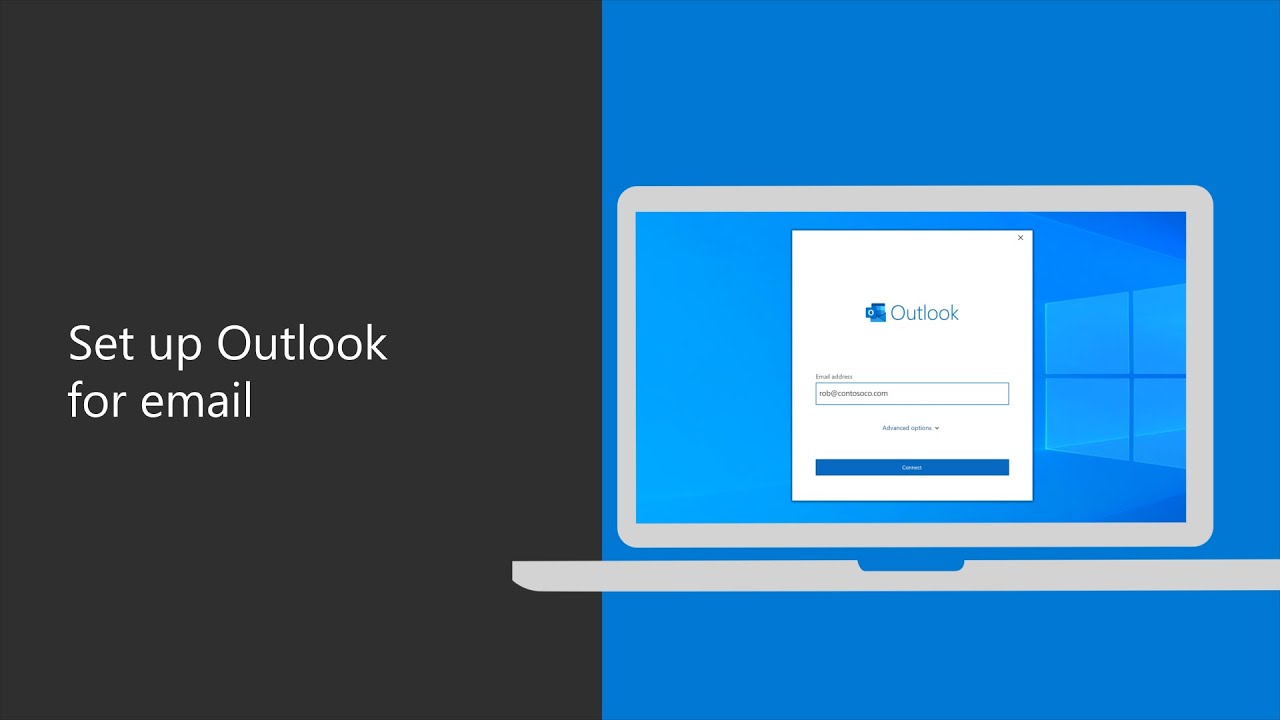

Learn how to configure your work email in Outlook with this simple tutorial. Once your Microsoft 365 apps are installed, go to the start menu and search for Outlook. Then, click on the app to get started. Enter your Microsoft 365 email address and select “connect.” Enter your password if prompted and then the process will begin. Keep in mind it may take a few minutes for all of your email data to populate within Outlook. Once you follow these steps, your Outlook email will be set up and you will be able to view your email from the accounts you added, as well as your calendar, contacts and tasks.
Find out more: https://msft.it/6009Td4W9
*Please note that Microsoft 365 Business is now called Microsoft 365 Business Premium. The new product name went into effect on April 21, 2020.
► Subscribe to Microsoft 365 on YouTube here: https://aka.ms/SubscribeToM365
► Follow us on social:
LinkedIn: https://www.linkedin.com/showcase/microsoft-365/
Twitter: https://twitter.com/Microsoft365
Instagram: https://www.instagram.com/microsoft365/
Facebook: https://www.facebook.com/Microsoft365/
► For more about Microsoft 365, visit https://msft.it/6000TcBle
#Microsoft #Microsoft365
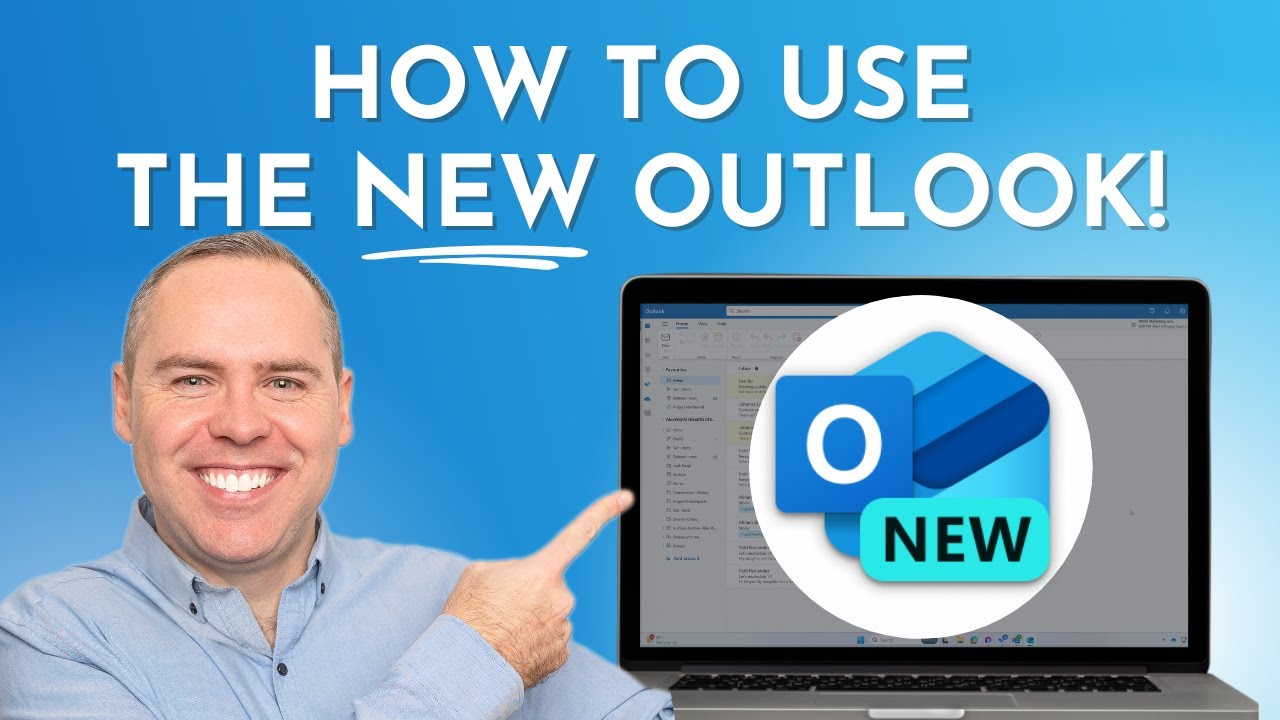

In our latest tutorial, we’re tackling the New Outlook and all its innovative features designed to enhance your productivity and streamline your email management. Whether you're a longtime user or new to Outlook, we’ll guide you through setting it up to feel like home, utilising its new capabilities to manage your inbox more effectively, and integrating it seamlessly with other Microsoft 365 apps.
🔍 What You'll Learn:
Introduction to the New Outlook: Understand the user concerns and learn how to customise the interface to work for you.
Inbox Management: Discover how to use the enhanced features to manage your emails more efficiently.
Calendar and Event Coordination: Learn to leverage the updated calendar features to schedule and manage events like a pro.
Integration with Microsoft 365 Apps: See how the New Outlook integrates closely with Microsoft Teams, OneDrive, and more, simplifying how you work and share.
New Productivity Features: Explore the time-saving features that have been long awaited in the New Outlook.
⭐️ Additional Resources:
🔗 Enhance your Microsoft 365 skills with our courses: [a]www.your365coach.co.uk%2Fcourses[/a]
📚 Grab our free Microsoft 365 eBook for more productivity tips: [a]www.your365coach.co.uk%2Febook[/a]
🔎 Learn more about how Your 365 Coach can boost your professional skills: www.your365coach.co.uk
🔥 Like what you see? Hit that like button, subscribe, and ring the bell to stay updated with the latest productivity tutorials from Your 365 Coach!
📰 Stay Connected:
Follow us on Instagram: @your365coach and TikTok: @your365coach for more behind-the-scenes content and updates.
🕒 Video Timings:
00:00 Introduction
01:15 Getting Setup in the New Microsoft Outlook
01:33 Changing the Outlook Ribbon Bar
02:05 Changing the Outlook Conversation View for Emails
02:47 Changing the Density of Outlook
03:23 Turning off Focused Mode in Outlook
04:13 Opening Outlook Email Replies in a New Window
05:14 Improving Email Management in the New Outlook
05:32 How to Pin Emails in the New Outlook
06:11 How to Use the New Categories in the New Outlook
09:19 Improve Calendar and Meeting Management in the New Outlook
09:37 How to Use Drag and Drop for New Meetings in Outlook
10:38 How to Set a Meeting as an In-Person Event
11:08 How to Schedule Meetings Use FindTime and Scheduling Polls
12:28 Integrating other Microsoft 365 Apps in the New Outlook
12:41 How to Share Email to Microsoft Teams in the New Outlook
13:47 How to Manage Tasks with Microsoft To Do in the New Outlook using Microsoft To Do
16:02 How to Access, Create and Edit OneDrive Files in the New Outlook
17:14 Summary & Wrap-Up
#NewOutlook #Your365Coach #Microsoft365
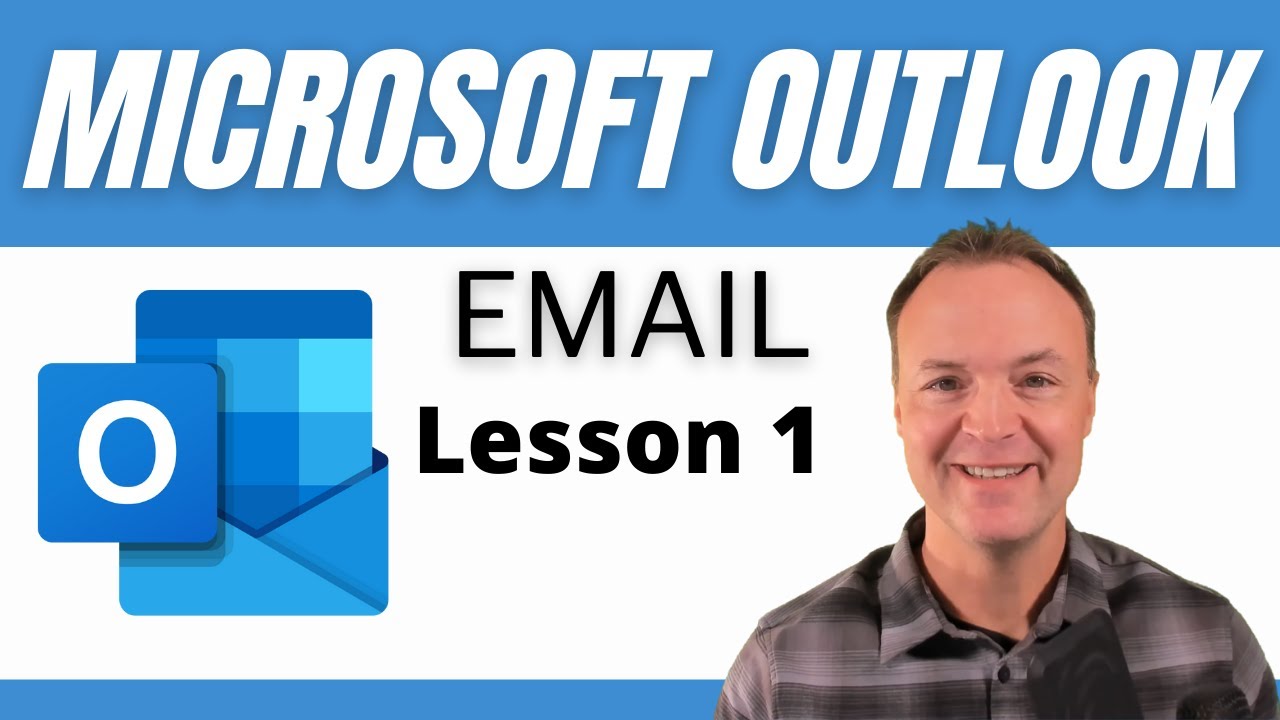

In this Microsoft Outlook tutorial, we'll cover everything you need to know to get started with email management. This is Lesson One of our beginner's series, and we'll cover the basics of Outlook's interface, navigating the different tabs and options, and setting up your email account.
Whether you're using Outlook for personal or professional purposes, this video is perfect for anyone new to the program and looking to get started. We'll guide you through every step of the process, so even if you've never used Outlook before, you'll be able to follow along easily.
Have you tried the new Microsoft Outlook? https://youtu.be/olLCI8zXewc
Some of the topics we'll cover include:
An introduction to Outlook's interface and navigation tools
*How to create a new email account
*How to send and receive emails using Outlook
*Tips and tricks for managing your email inbox effectively
By the end of this tutorial, you'll have a solid understanding of how to use Outlook for basic email management. And if you're looking to take your skills to the next level, be sure to check out our other videos in this series.
Don't forget to like and subscribe to our channel for more helpful tutorials on Microsoft Outlook and other popular software programs. Thanks for watching!
Lesson 2 How to use the Microsoft Outlook Calendar: https://youtu.be/TzNQkMTHKuM
Check out these time-saving tips in Microsoft Outlook: https://youtu.be/ctSkPXTt_fs
0:00 Introduction
0:49 Opening Microsoft Outlook
1:15 Connecting your email account to Outlook
2:28 Adding a Gmail account to Outlook
4:48 Navigating Outlook
5:35 Adjusting the ribbon
5:59 Sending an email in Microsoft Outlook
10:42 Formatting your email
12:21 Dictating your email in Outlook
13:55 Replying and forwarding emails
15:15 Deleting, flagging and sorting emails
17:25 Setting up your view in Outlook
18:27 Adding a contact in Outlook
19:05 Have your emails read to you
19:35 Organizing with folders in Outlook
20:45 Adding folders to favorites


Find the whole Outlook series here: http://bit.ly/2XcF8rm
Learn the basics of using Microsoft Outlook to read and write emails. You'll also learn about the layout of Outlook and how to navigate to the different tools, as well as how to set up additional email addresses within Outlook. If you'd like more Outlook videos, please describe below what you like to learn about. ***Consider supporting Technology for Teachers and Students on Patreon***: https://www.patreon.com/techno....logyforteachersandst

